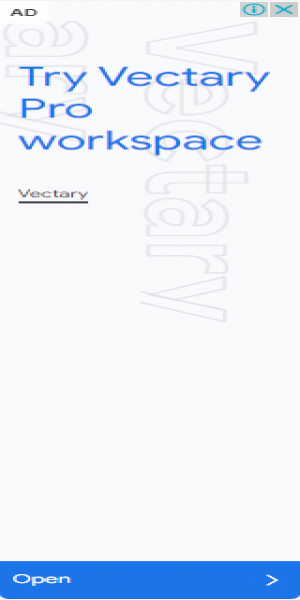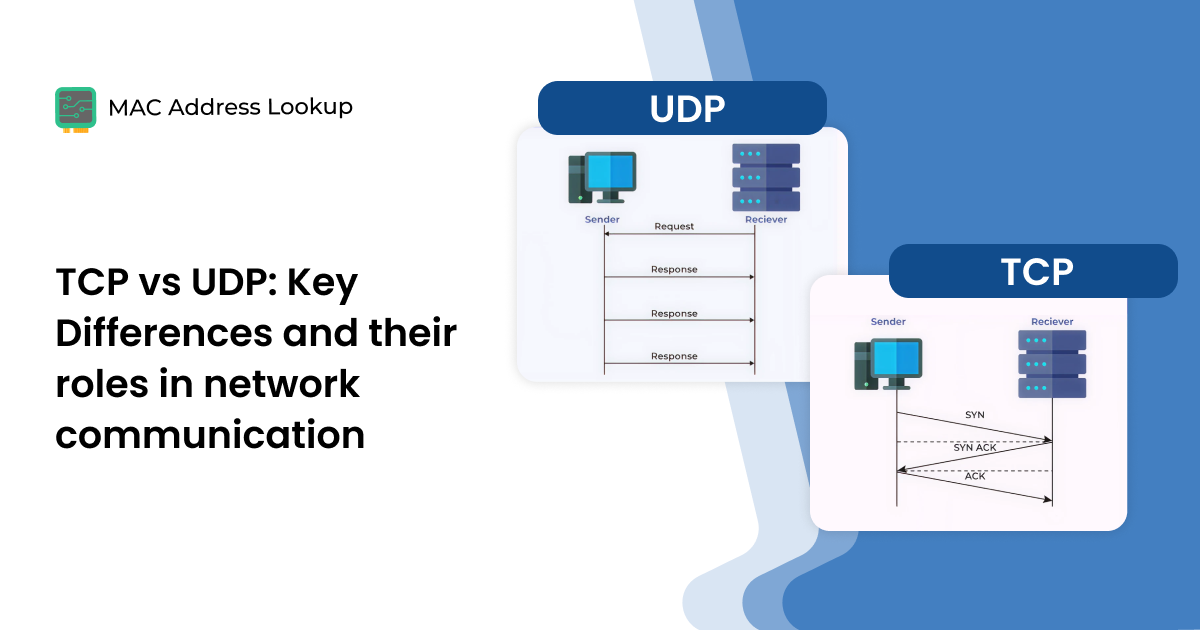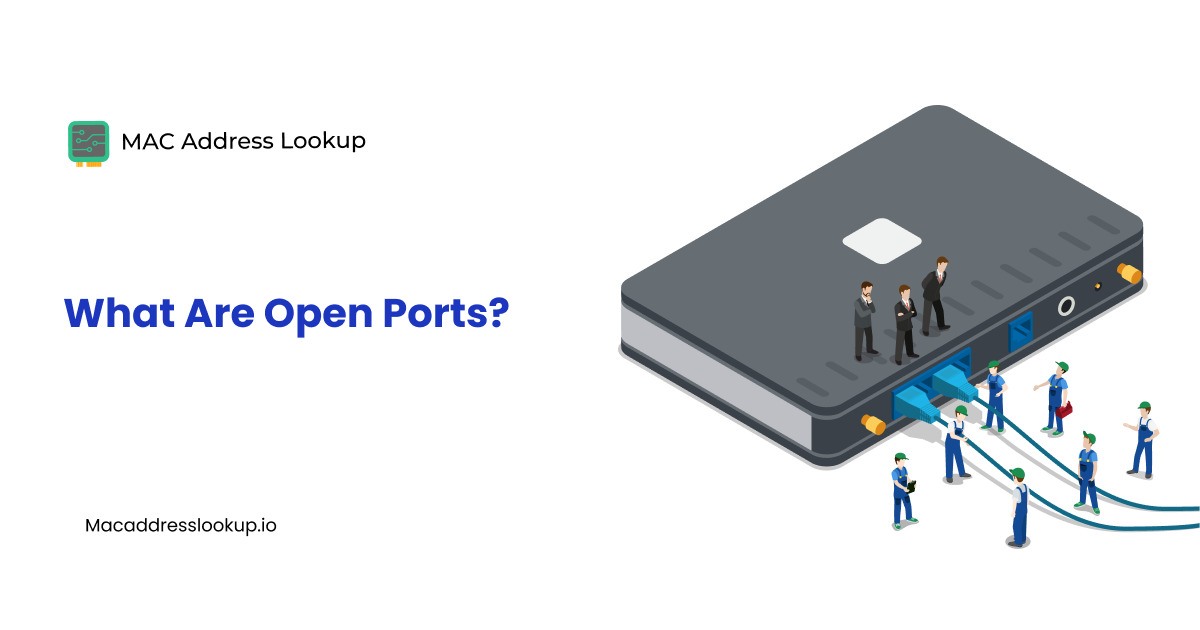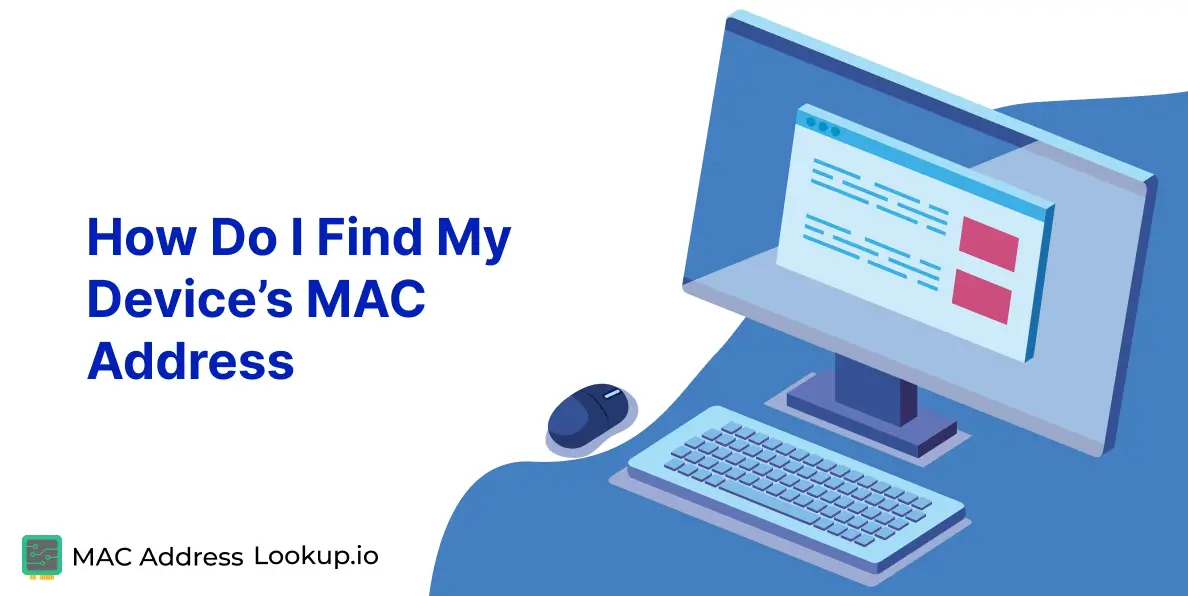What is MAC Filtering | All You Need to Know About It?
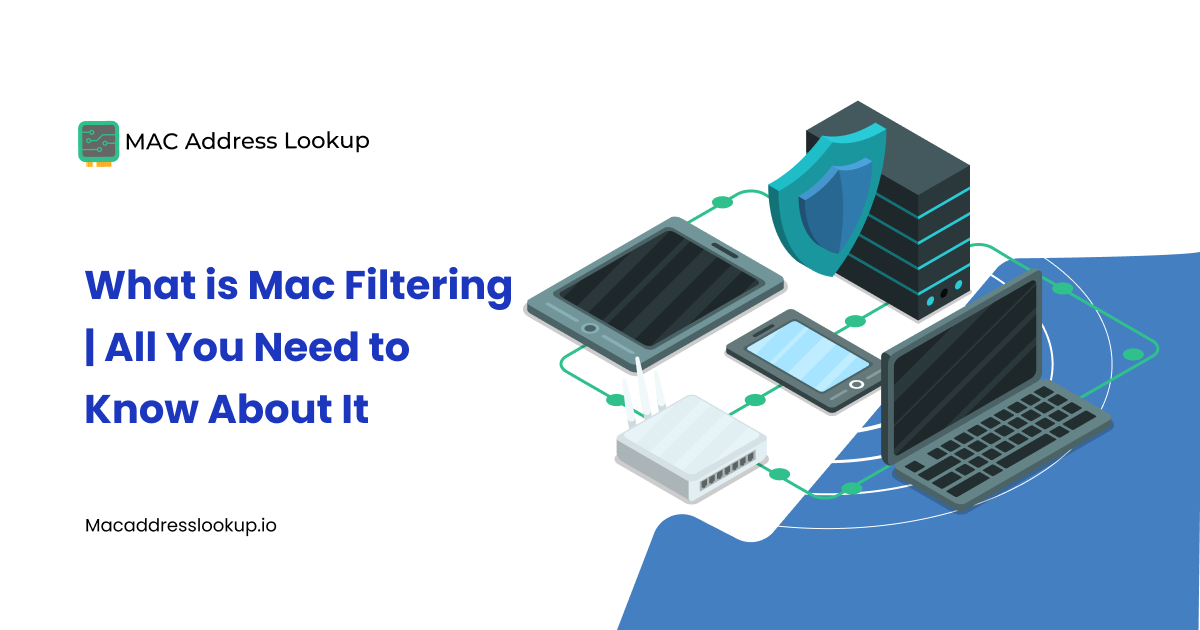
Network security is one of the biggest cybersecurity concerns in 2025. The whole world uses the internet for various things, including research, remote work, and, of course, communication.
The high degree of connectivity afforded by the Internet also comes with increased risks. Bad actors constantly try to get into sensitive networks to steal valuable data they can use for ransom or sell online to make a considerable profit.
This can include passwords and usernames to sensitive accounts (such as bank accounts). One of the more lucrative targets of bad actors is corporate accounts.
That’s why beefy security measures are required to keep corporate networks secure. Today, we will discuss one such measure, MAC filtering, how it works, and how to set it up on your home network.
What is a MAC Address? What Does it Do?
Before we can address MAC filtering, we have to understand MAC addresses. All devices capable of internet connectivity have a special hardware called a Network Interface Card (NIC)

Typically, the NICs are built into the device’s motherboard, but you can buy external ones that connect in a PCI-E slot on a desktop motherboard or a USB port.
Anyway, all NICs have a physical address used to identify them during network communication. This address is called the MAC address. It is a 12-digit hexadecimal number.
The first six digits of the address are called the OUI number (Organizationally Unique Identifier). Use the MAC Vendor Lookup tool to check this number to obtain the following information:
- The company that created the NIC.
- Company address.
- Whether the MAC address is real or belongs to a virtual machine.
MAC addresses are typically private and not shared over the internet. Their role is in internal(private) networks where MAC addresses are used to identify devices instead of IP addresses.
Now, let’s see what MAC filtering is.
What is MAC Filtering?
MAC filtering is a security measure that can control which devices connect to a network based on their MAC address. Since MAC addresses are physical and cannot be changed unless the entire device or NIC is replaced, they can serve as a solid filter.
The way MAC filtering works is that only specific MAC addresses are authorized to connect to the network. The network access point denies connection to any device whose MAC address is not preauthorized for connection.
MAC filtering can work in a few different ways.
Black lists
A black list MAC filter specifies specific MAC addresses that are not allowed to connect to a network. This means that any device with a MAC address other than the ones on the list and knows the credentials (WiFi password) can connect to the network.
Blacklists are usually less secure because they still allow too many devices through without verification.
White List
A White List MAC filter is the opposite of a black list. It only allows the devices on the list and nobody else to connect. This is a more secure method as it only authorizes verified devices.
You can always add new devices to the whitelist later if you want to expand the network.
How to Set Up MAC Filtering In Your Home Network
Here’s a list of generic steps to enable MAC filtering in your home network's WiFi access point.
- Connect to the Router
Connect your device to the home network (via Wi-Fi or Ethernet). Then open a web browser. Access the Router’s Admin Panel using the following steps:
- Type the router’s IP address into the browser's address bar (commonly 192.168.0.1 or 192.168.1.1).
- Log in using the admin username and password. (Default credentials are often found on a label on the router.)
This will let you access the admin panel.
- Find the MAC Filtering Section
Navigate to the Wireless Settings, Security, or Advanced Settings tab and look for an option labeled MAC Filtering, Access Control, or Wireless MAC Filter.
- Enable MAC Filtering
Turn the feature ON or enable it.
- Choose the Filter Mode
Allow only listed devices (whitelist mode), or block the listed devices (blacklist mode).
- Add MAC Addresses
Enter the MAC address of each device you want to allow or block. The devices' MAC addresses can be found in their network settings.
- Save Changes
After entering all MAC addresses, click Apply or Save to confirm settings.
- Restart the Router (if needed)
Some routers require a reboot to apply the changes.
Is MAC Filtering Effective For Security?
MAC address filtering is good at stopping most network intrusions, but is not all-powerful. It's like a padlock. A determined burglar will still get in, but seeing the padlock will discourage many other burglars from attempting to gain access.
How Is MAC Filtering Bypassed?
The point of failure in MAC filtering arises due to a phenomenon called MAC spoofing.
MAC spoofing is a technique where a user can program their device to advertise a different MAC address than its own. This can be done via operating system tools such as the Command Prompt and Terminal.
So, in the case of black lists, a bad actor needs only to spoof their MAC address to gain access. In the case of a whitelist, the bad actor needs to spoof a specific MAC address in the list.
This way, they can access a network protected by MAC filtering. That’s why MAC filtering is not a complete security solution. You must include other measures, like intrusion detection systems (IDS), to check if MAC addresses are being spoofed.
There are two ways to check if a MAC address is spoofed.
- One method is to check the network and see if two or more devices use the same MAC address.
- The other is to do a MAC address lookup. The lookup should either produce no result (meaning the address is locally administered) or say that the address belongs to a virtual machine. These are tell-tale signs that the MAC address is spoofed.
Conclusion
So now you know what MAC filtering is and how it works to protect networks against intrusion. You also learned that it is not effective and serves as a warning sign at most. You need more sophisticated security measures to prevent intrusion because MAC filtering can be easily bypassed with MAC spoofing.
FAQs
-
Which type of device filtering can be enabled on some wireless access points?
You can enable MAC filtering to filter devices connecting to your network’s WiFi access points.
-
How do you turn off MAC address filtering on the router?
Look up the name and model of your router and Google how to turn off or on MAC filtering on that specific model.
In most routers, those steps are:
- Log in to the router admin panel.
- Find any of the following sections:
- Wireless
- Security
- Wireless Security
- Wireless MAC Filter
- MAC Address Control
- Address Reservation
- Wireless MAC Authentication
- Look for a check box or drop-down menu that lets you disable MAC address filtering.
- Turn off MAC filtering.