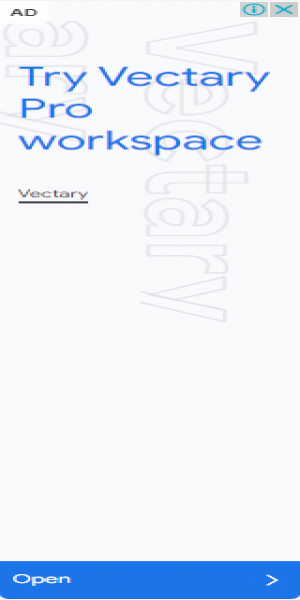MAC Lookup - Find MAC Address / Vendor Details
Our MAC address vendor lookup is a free online tool that you can use to
- Find vendor details for a MAC address
Or
- MAC address details for a vendor name.
Our tool works both ways. If you don’t have a full MAC address, you can also use the OUI (Organizationally Unique Identifier) to find the vendor details and other relevant information.

How to Do a MAC Address / Vendor/ OUI Lookup With Our Tool?
Here are the steps that you can follow to search for MAC address/vendor details using our tool.
- Open our Mac Address Lookup tool
- Select the options from the three provided on top of the input box.
- If you are entering a MAC address, then select “Search by MAC”
- If you are entering a vendor name, then select “Search by Vendor”
- You can also leave it at “Auto-Detect,” and the tool will automatically figure it out.
- Click on the input fields and enter the MAC address or the vendor name
- After that, click on the green “Search” button to start the lookup process after a few seconds, the results of the lookup will be provided.
Understanding the Results of MAC Address Lookup
If You Search by MAC:
When you search using a MAC address, there will be a few different sections in the results. The sections include the vendor details, MAC address block details, and MAC history.
Here are the different details you’ll find in the vendor details.
- Address Prefix: This field will mention the prefix part of the MAC address.
- Is Private?: This will indicate if the MAC address is private or public.
- Vendor Or Company: This field will indicate the vendor/company that has issued the MAC address.
- Country Code: This field will contain the code for the country in which the manufacturer is based.
- Company Address: This field contains the physical address of the company.
Moving on, here are the MAC Address Block details that you will find in the results.
- Is Registered?: This field indicates whether or not the MAC address block is registered with the IEEE Registration Authority or not.
- Block Size: This field indicates the block size, i.e., the number of possible MAC addresses that can be made within the block.
- Start Address: The start address refers to the first address that can be made within the block.
- End Address: The end address refers to the last address that can be made within the block.
- Assignment Block Size: The assignment block size refers to the total number of MAC addresses that can be made within the block. You will see different block sizes, such as MA-L, MA-S, and MA-M. MA-S is the smallest block size, while MA-L is the largest.
- Date Created: This indicates the date on which the MAC address block was created.
- Date Updated: This indicates the date on which the MAC block was updated.
MAC History
The MAC history section shows a timeline of the MAC address’s registration and updates. It will show when the MAC was first registered and when it underwent changes. It will also describe the exact changes that were made to the MAC address.
If You Search by Vendor:
If you use our tool with a vendor name instead of a MAC address, the results will only contain the list of MAC addresses that the vendor can assign to devices. The list will contain the following details:
- Address Prefix: This will contain the list of the various address prefixes that the vendor can use when issuing MAC addresses.
- Start Address: The start address is the first possible address that can be generated in a block.
- End Address: The end address is the last possible address that can be generated in a certain block.
- Company Address: This field will contain the physical address of the vendor/company.
How Does Our MAC Vendor Lookup Work?
Our Mac lookup tool utilizes a vast public database (courtesy of the IEEE) to retrieve information about a MAC address, including the original manufacturer, prefix, postfix, and country of origin.
The vendor number (OUI) in a MAC address is assigned by the IEEE. The IEEE maintains a public database that lists the details of all the MAC address blocks they have sold/leased to companies.
Our tool accesses this database and finds the MAC address block, which contains the inputted MAC address. Then, it pulls the relevant details from the database and outputs them to the user in a clear and straightforward format.
When doing a “Search by Vendor,” the tool simply checks the name of the company you inputted and provides the address blocks associated with that MAC vendor.
What is a MAC Address?
MAC stands for Media Access Layer. A MAC address is a unique identifier for network interface cards (NICs) in a device. The most common NICs are for WiFi routers, Ethernet, and Bluetooth devices. MAC address consists of 12 hexadecimal characters.
Devices are identified using their MAC addresses in a network for administration and troubleshooting purposes.
What is OUI in a MAC Address?
The first six characters in the MAC address are called OUI or an Organizationally Unique Identifier. They identify the organization that created the NIC. The last six digits are specific to the NIC itself and act as its serial number.
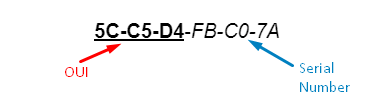
What is the Vendor Number in a MAC Address?
The vendor number is just another name for the OUI number. The IEEE assigns specific ranges of vendor numbers to each company.
A company needs to purchase the OUI numbers from IEEE to use the OUI numbers. A company can be assigned multiple OUIs if it purchases more blocks from IEEE.
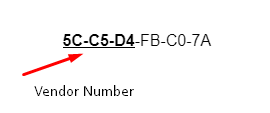
What are the Features of our MAC Address/Vendor Lookup Tool?
Here are the features that you can enjoy with our MAC OUI lookup tool.
- Bulk Input Supported: With this MAC address checker, you can input multiple MAC addresses at the same time. Our tool will provide you with the vendor details and history results for all the different addresses one by one.
- Detailed Results: Our MAC address checker provides you with detailed results about the entered MAC address. It not only gives you the vendor’s name but also the address, privacy status, block size, etc.
- Download Provided Information: Our Mac address checker also gives you the option to download the provided details. You can click the “Download” button and save the info to your device in JSON and CSV formats.
- Quickly Copy the Data in Different Formats: There is also a quick “Copy” button that you can use to copy the data to your clipboard. You can paste it elsewhere, such as in a message box or Word document.
- Multiple Languages Supported: Our tool is available in multiple languages. You can change it by selecting the language you require from the navigation bar. The tool’s interface and outputs will be translated to your selected language. Some of the options are:
- Completely Free to Use and No Sign-Up Needed: Our MAC checker is free to use and does not require any sort of sign-up. You don’t have to submit your email, pick a password, or anything else.
Frequently Asked Questions (FAQs)
What information Can I Get Using this MAC Manufacturer Lookup Tool?
A MAC address check can provide details about the manufacturer or vendor of a MAC address. This comprises information such as the company name, address, etc.
Is Our Mac Address Finder Free to Use?
You can access it for free whenever you need to look up a MAC address. There’s no need for a premium subscription to use any of the features.
Is it Legal to Use a MAC Oui Lookup tool?
Yes, it is legal and can be used for network troubleshooting, inventory management, network security, and other practical applications.
What part of a mac address serves as the extension identifier, or device id?
In a MAC address the last 6 digits (or 24 bits) are called the device ID, extension Identifier, or serial number.
Can I Identify a Device Using its MAC Address?
Yes, you can identify a device using its MAC address. MAC addresses are uniquely assigned to each NIC, and they don’t repeat between devices. This is why they are very useful for identifying devices on a network with zero confusion.
Can I Find a Device’s IP Address Using the MAC Address?
Yes, you can find a device’s IP address through its MAC address, but only if the device exists on the same network as you.
You can go to the command prompt and use the command arp -a without the quotes to get a list of all the MAC addresses and their IP address. (The MAC addresses will be mentioned under “Physical Address”.) Afterward, you can go through the list to find the MAC address in question, and its IP will be written in front.