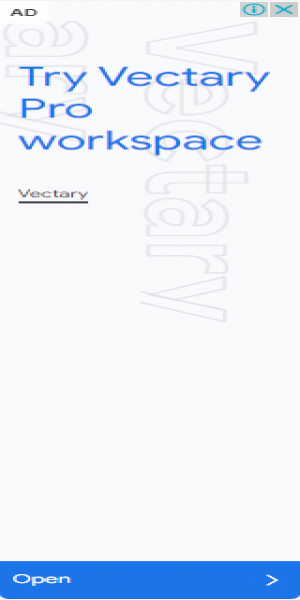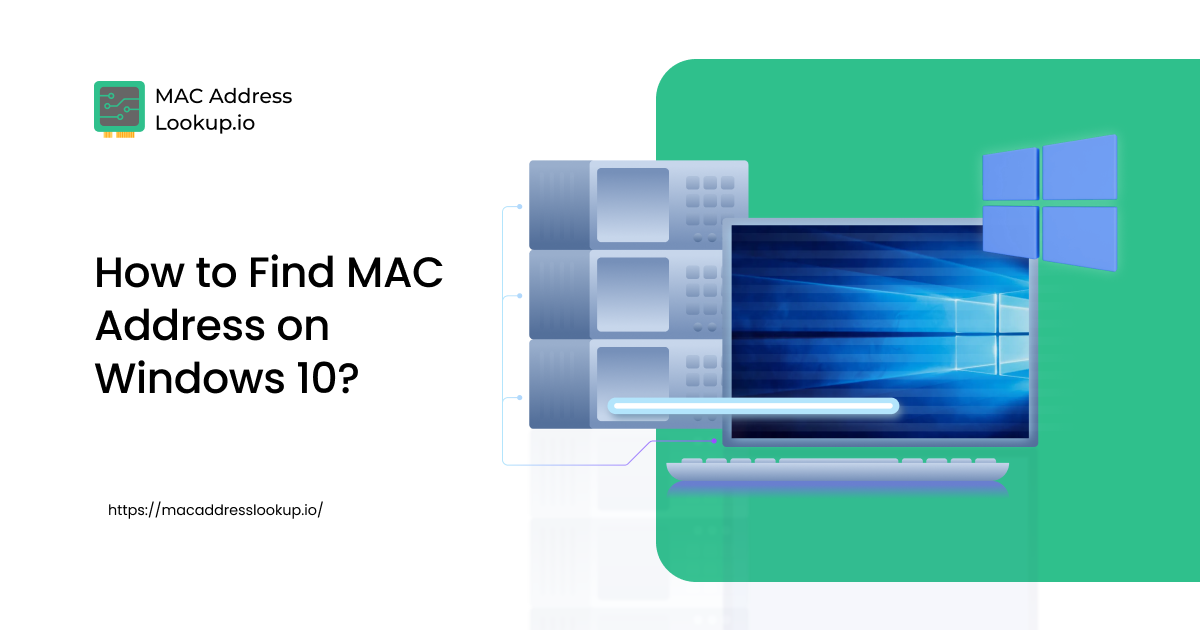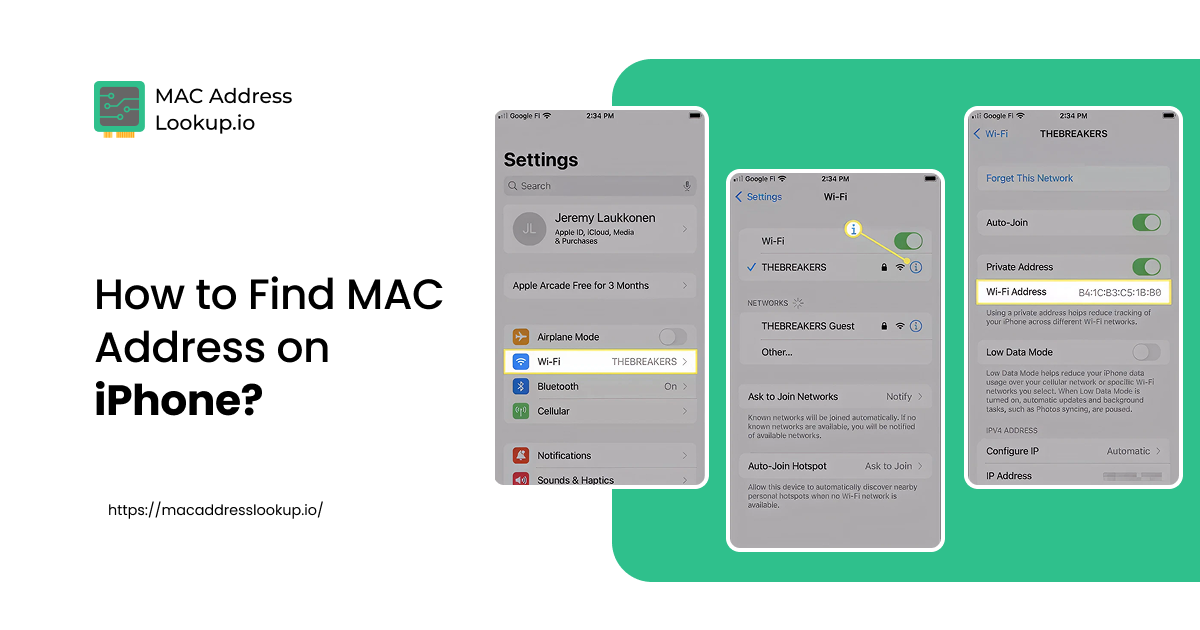How to Find MAC Address on Samsung TV?
Published on Wed, Nov 05, 2025 | 1 month ago
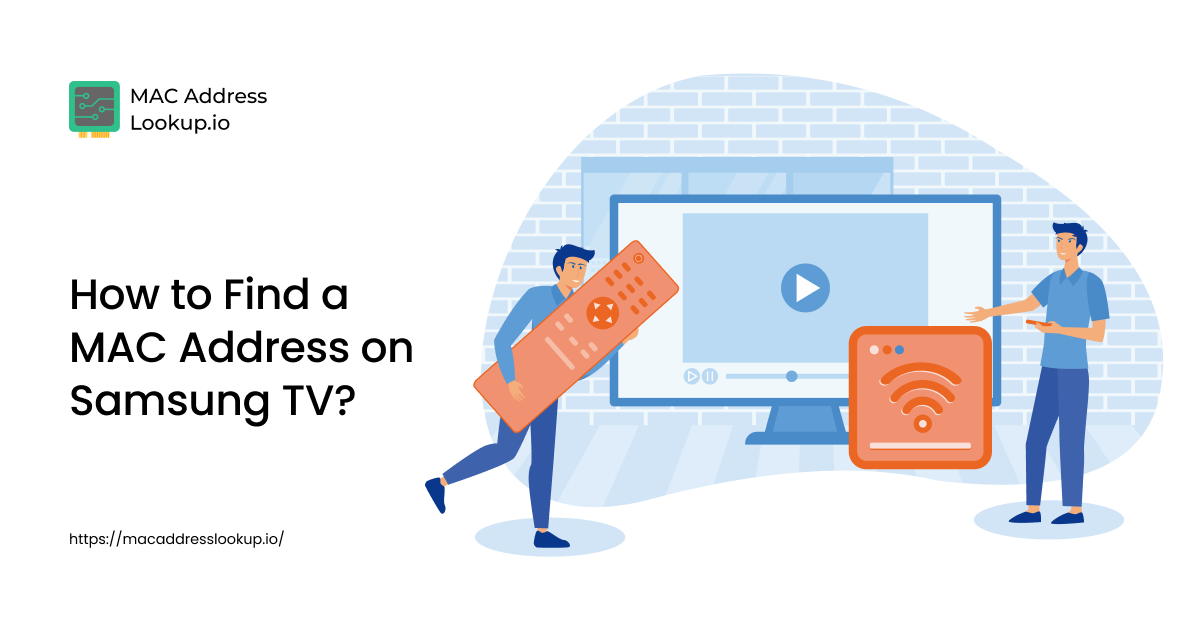
Finding the MAC address on a Samsung TV slightly varies with OS (operating system) version. However, in general, you can find the MAC address on a Samsung smart television by following the steps as mentioned below.
Steps for Finding the MAC Address on Samsung TV
- Turn on your Samsung TV.
- Make sure it is connected to a network, either wifi or Ethernet.
- Open the “quick settings” on your TV. For this, you have to press the home button on the remote.
- As the quick settings window pops up, open the main settings using the remote. You will probably find them on the far left.
- Next, under the main settings, scroll downwards and click on the “Support” tab.
- Once the “Support” window appears on your screen, scroll down to the very bottom and click on “About This TV”.
- On the “About This TV” window, scroll down to the second section named “Product Information”. Under the product information, you will see the WiFI MAC address and the Wired MAC address.
That is it. This is how you can find the MAC address on a Samsung smart TV. Again, the procedure can vary slightly with the device model and operating system version. In some models, you will find them under the “Network” settings tab instead of the “About This TV” tab.