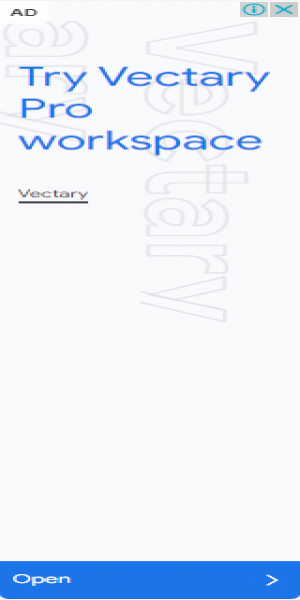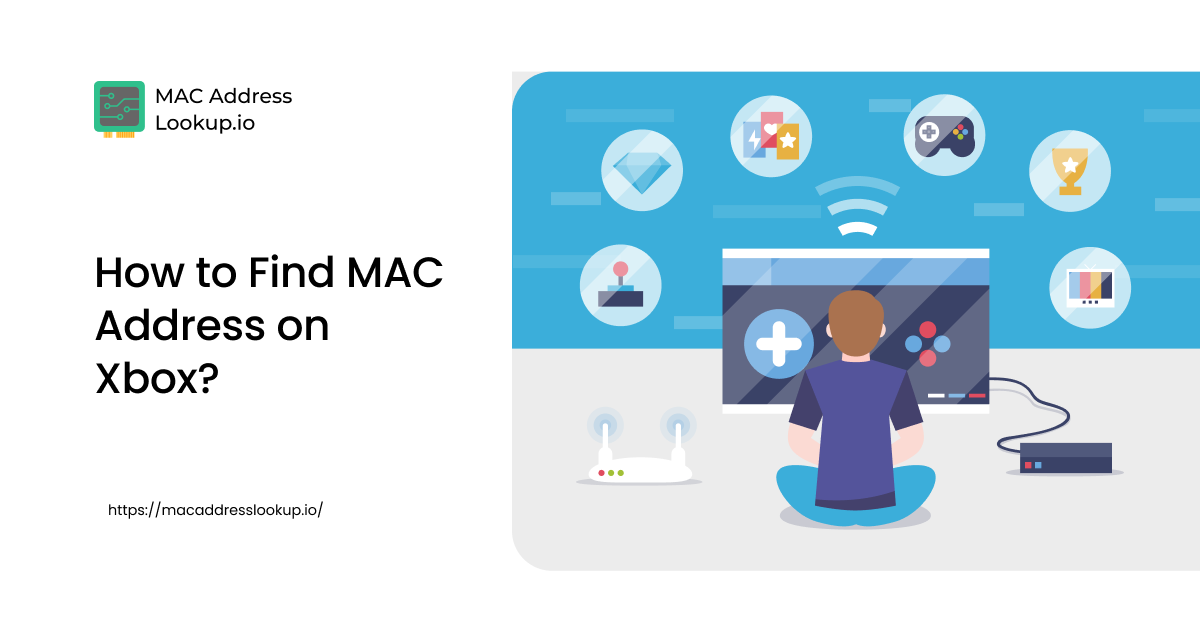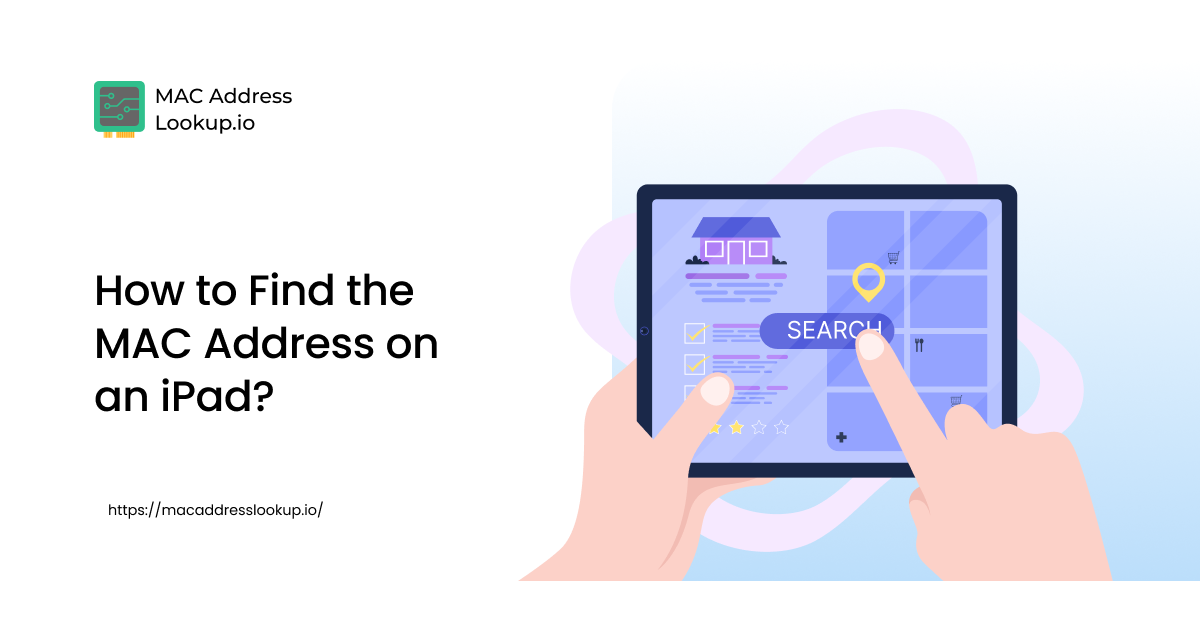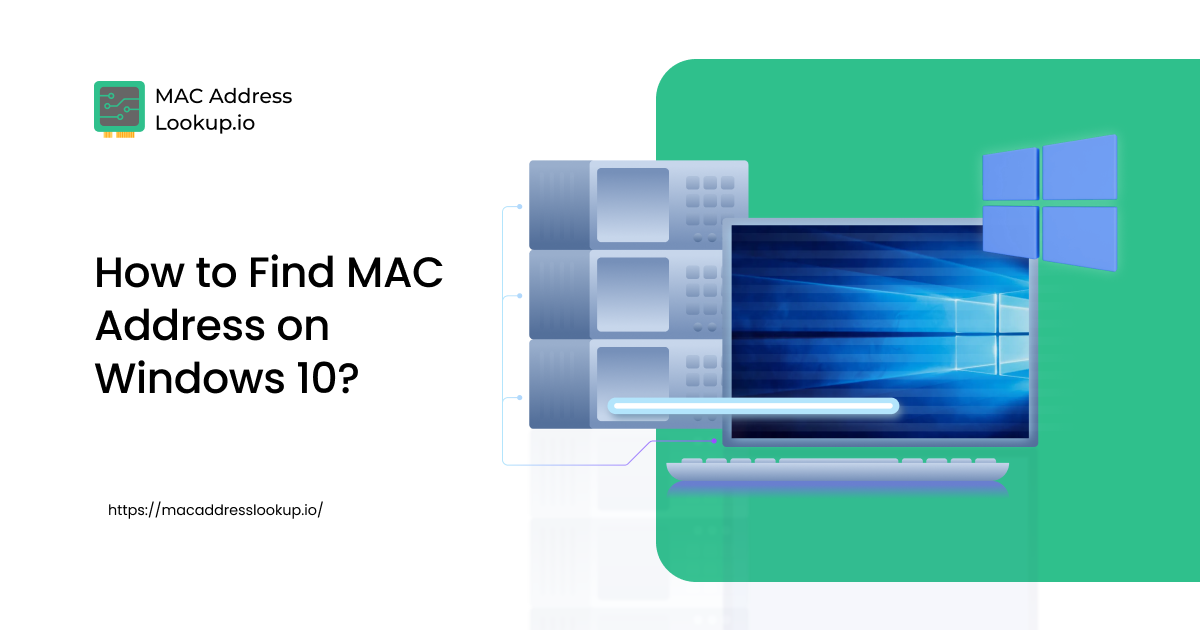How to Find MAC Address on a Laptop or PC?
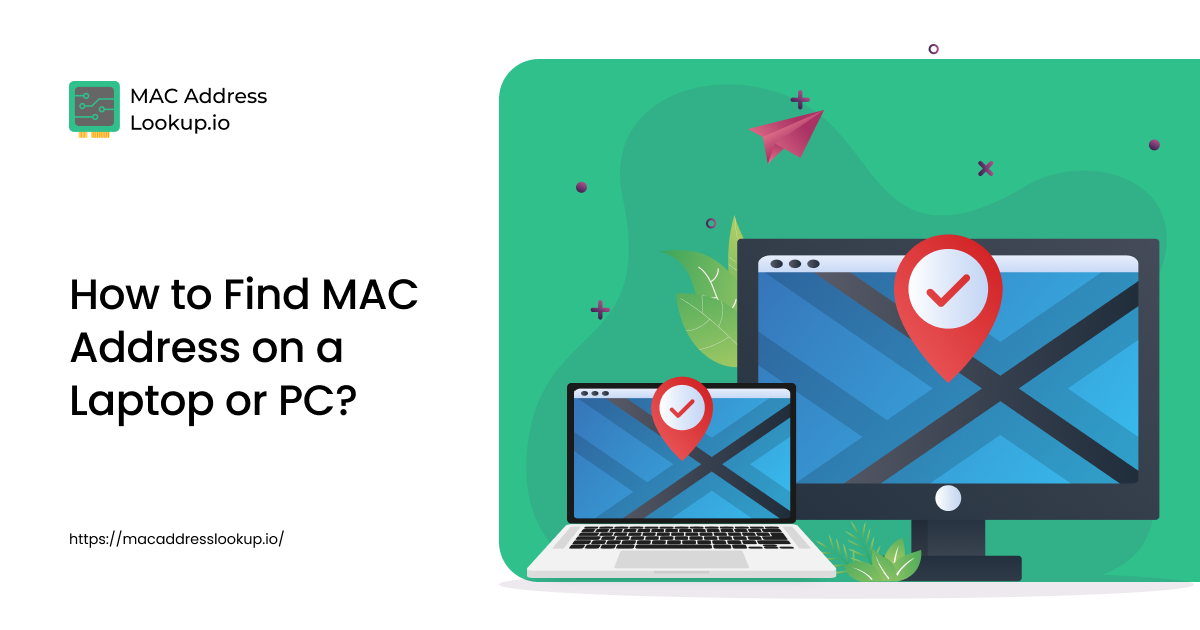
The process of finding the MAC address on a laptop or PC is similar. The only variation occurs in the steps, depending on the device's operating system. Below, we outline the steps to locate the MAC address for three popular operating systems: Windows, Linux, and macOS.
Finding MAC Address on Windows
If you’re using a Windows laptop or desktop, follow the two methods below to find the MAC address:
i: Using Windows Command Prompt
One common way to find your MAC address in Windows is through the Command Prompt. For this, follow the simple steps below:
- Open the run dialog box via the shortcut key “Windows+R”. OR, you have to open by run type “run” in window search bar and click “OK”.
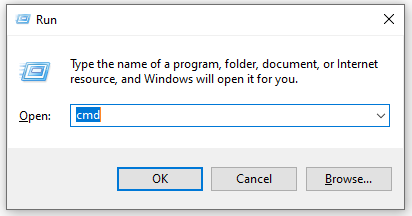
- Next, type in “cmd” and click “OK”; the Windows command prompt opens in front of you.
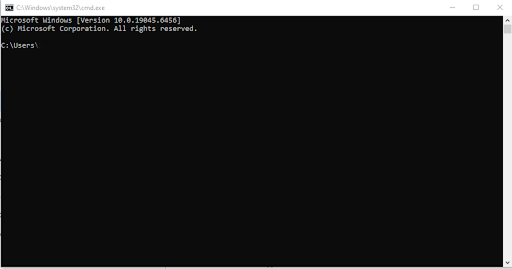
- Now, type in the command below and hit “Enter”.

- As the results appear, look for the “Physical Address” in it. The values mentioned next to the physical address are your device’s MAC address.
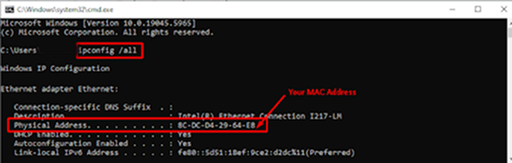
ii: Using Windows Network Settings
You can also find MAC address on Windows by visiting the Network and Sharing Center. Here’s how:
- Right-click on the network icon in the system tray. You will find it at the bottom right side of the Windows taskbar.
- Next, click “Open Network & Internet Settings”.
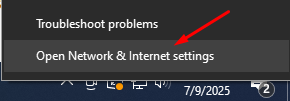
- Once the detailed box appears, click “Network and Sharing Center”.
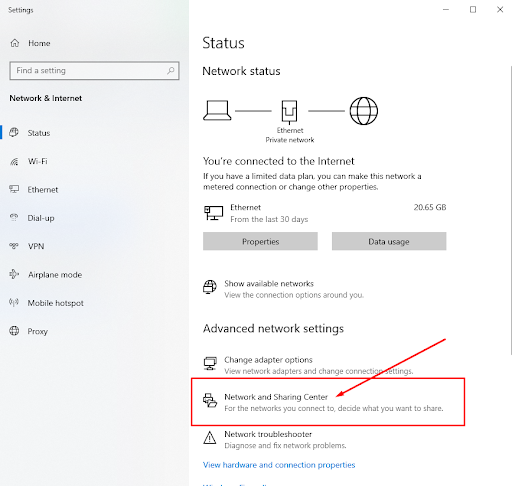
- Under “Access type,” click on the connection to which your device is connected. In our case, it's Ethernet, so we are clicking on it.
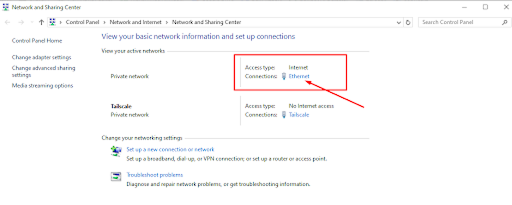
- Now, click on the “Details” button inside the “Ethernet Status” window.
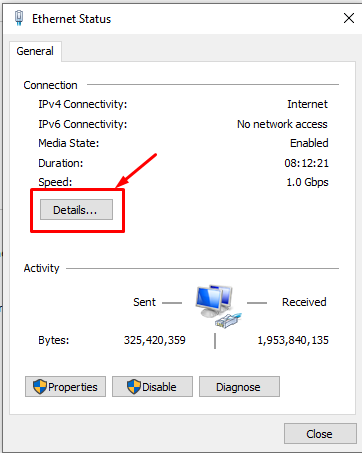
- Under details, look for the property “Physical Address”. The values in front of it are your MAC address.
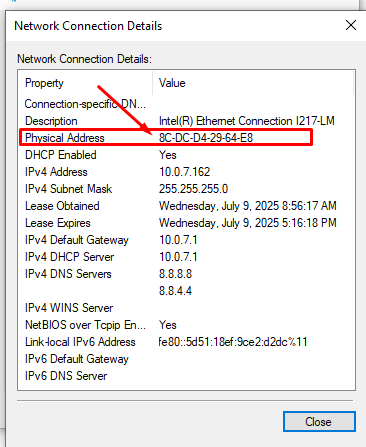
That’s all for finding the MAC address on Windows. No matter whether you are using an HP laptop, a Dell laptop, or a desktop device, you can easily find the MAC address by following the above steps.
Finding MAC Address on macOS
If you’re using macOS, you can get your MAC address by following two different methods. The detailed steps are outlined below to help you find the MAC address on macOS.
i: Using macOS System Settings
The first way to find your MAC address in macOS is through the System Settings. For this, follow the simple steps below:
- Click the Apple menu.
- Choose System Settings.
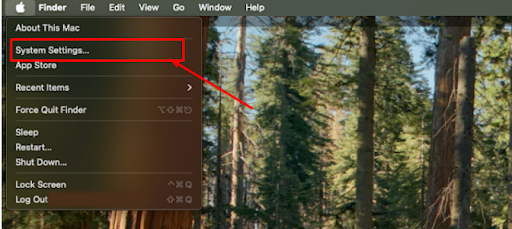
- Inside the settings, click on the Network tab, located below Bluetooth.
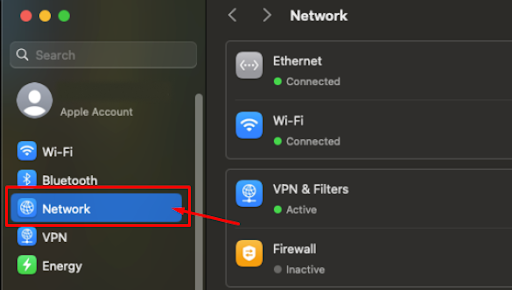
- As the network settings appear, click on “WiFi”.
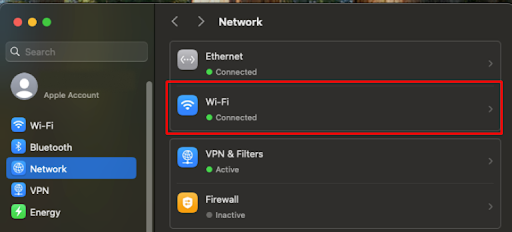
- Click “Advanced”.
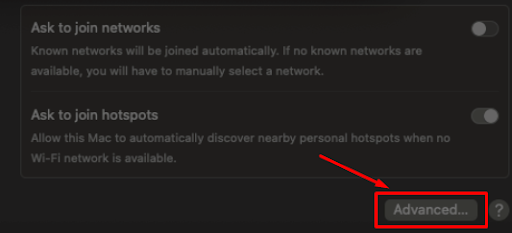
- A new window will appear, and your “WiFi MAC Address” is mentioned just before the “Known Networks” section.
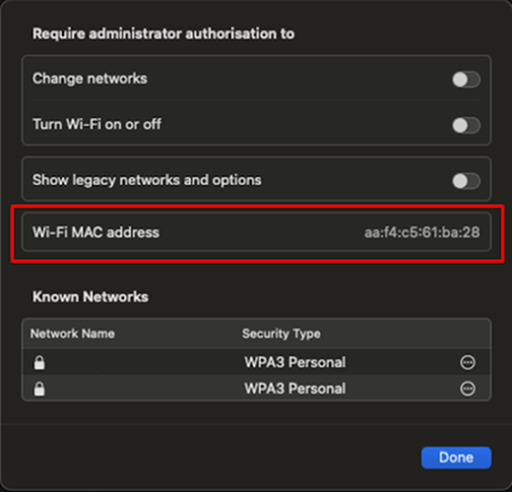
ii: Using Terminal Window
MAC addresses on devices running macOS can also be found using the “Terminal Window”. Here’s how:
- Open the “Window Terminal” on your MacBook. You can use the search feature to access it, or it can also be found in the utilities section.
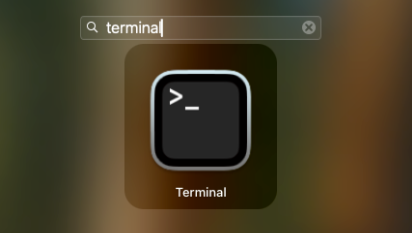
- Type the below command in the terminal and press Enter.

- The values after “ether” are your MAC address.
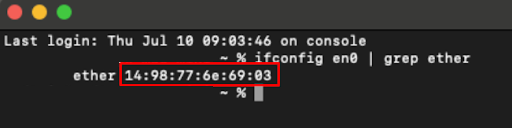
That is all regarding spotting the MAC address on macOS.
Finding MAC Address on Linux
If your laptop or PC is using the Linux operating system, you can find the MAC address by following two different methods that are explained with detailed steps below:
i: Using Linux Terminal
To find the MAC address on Linux, follow the steps listed below:
- Open the Terminal.
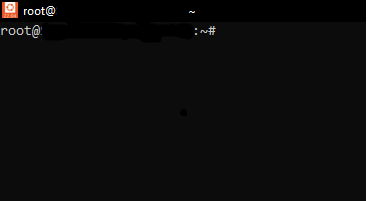
- Type the following command.

- You’ll see output like.
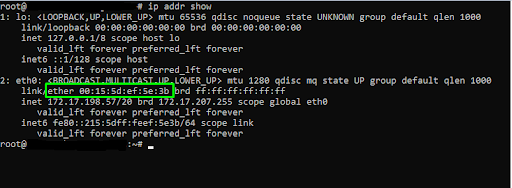
- The MAC address is the value displayed after the “link/ether” label.
ii: Using GUI (Network Settings)
Linux also allows you to check the MAC address using the GUI network settings for Ubuntu or most GNOME-based systems. Here’s how:
- Click on the network icon in the system tray.
- Choose your interface (Wi-Fi or Wired).
- Click the ⚙️ gear icon next to it.
- Under the Details tab, you will see the MAC address.
The methods above are the well known ways to view the MAC address on your PC or laptop, which provides easier access across all major operating systems. Once you’ve found your MAC address, you can use it for tasks like device tracking, network filtering, or device management through our MAC address lookup.