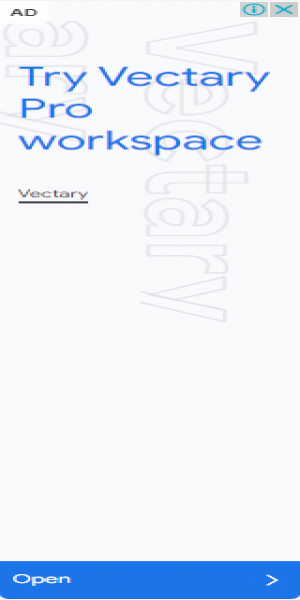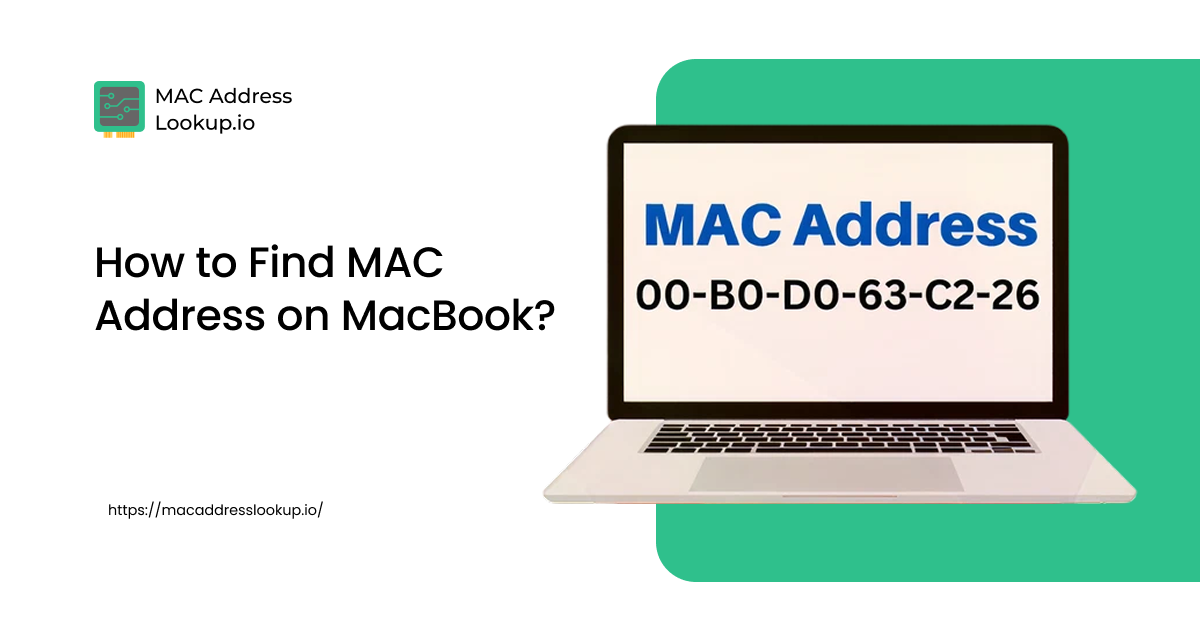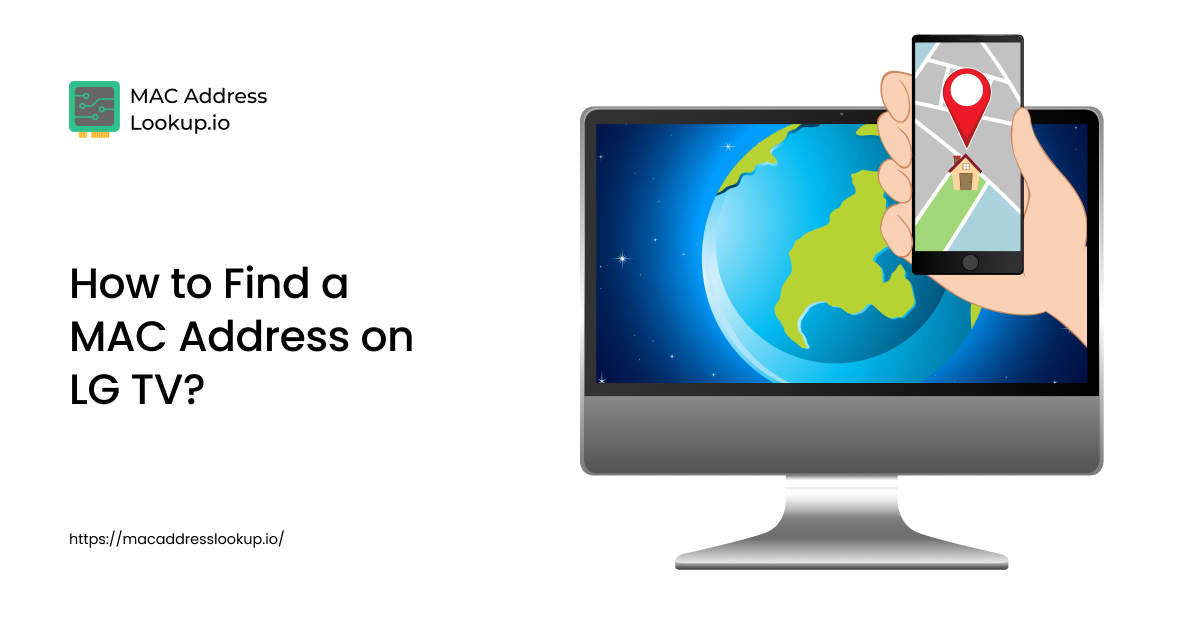How to Find a MAC Address on Windows 11?
Published on Tue, Sep 30, 2025 | 2 months ago
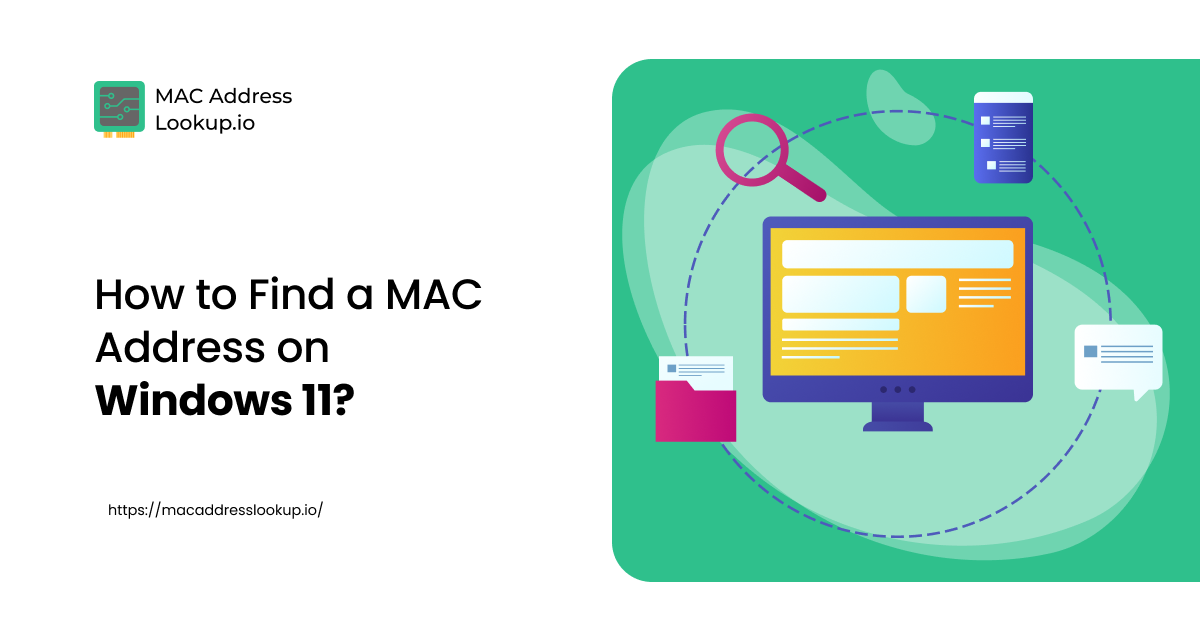
Finding the MAC address on Windows 11 is very similar to finding the MAC address on Windows 10. The only minor difference is in the interface. Here’s how to find the MAC address on Windows 11.
1. Using Network and Sharing Settings
To check the MAC address on Windows 11 via network and sharing settings, follow the steps below:
- Click on the Windows icon in the taskbar.
- Open “Settings”.
- Choose “Network and Internet”.
- Click on your network connection, whether it’s wifi or Ethernet.
- If it’s WiFi, click on it and open “Hardware properties”.
- At the very bottom inside hardware properties, you will see “Physical address (MAC)”. The values along with it are the MAC address.
- If the device is connected to an Ethernet network, you must click on Ethernet instead of Wi-Fi. This will open up the Ethernet status windows.
- Inside the Ethernet status window, click on “Details”.
- Under the network connection details, look for the “Physical address”. These values are the actual MAC address.
2. Using the Windows Command Prompt
On Windows 11, you can also find the MAC address via the Windows command prompt. Here are the steps you need to follow for this:
- Press Windows + R, type cmd, and hit Enter. This will open the Windows Command Prompt.
- Type the below command and press Enter.
|
ipconfig /all |
- It will display MAC addresses for all active network adapters in the Physical Address section.
That is how you can find MAC address on Windows 11. Moreover, if you want to know more about the device details or the vendor associated with that MAC address, you can use our MAC address lookup tool to get additional insights.