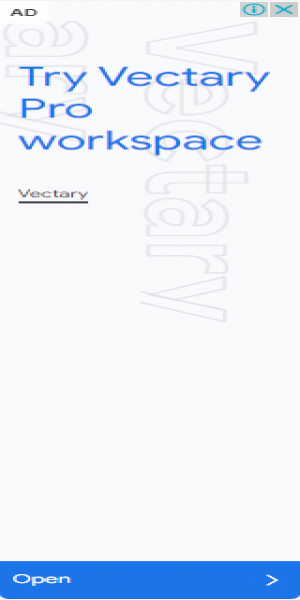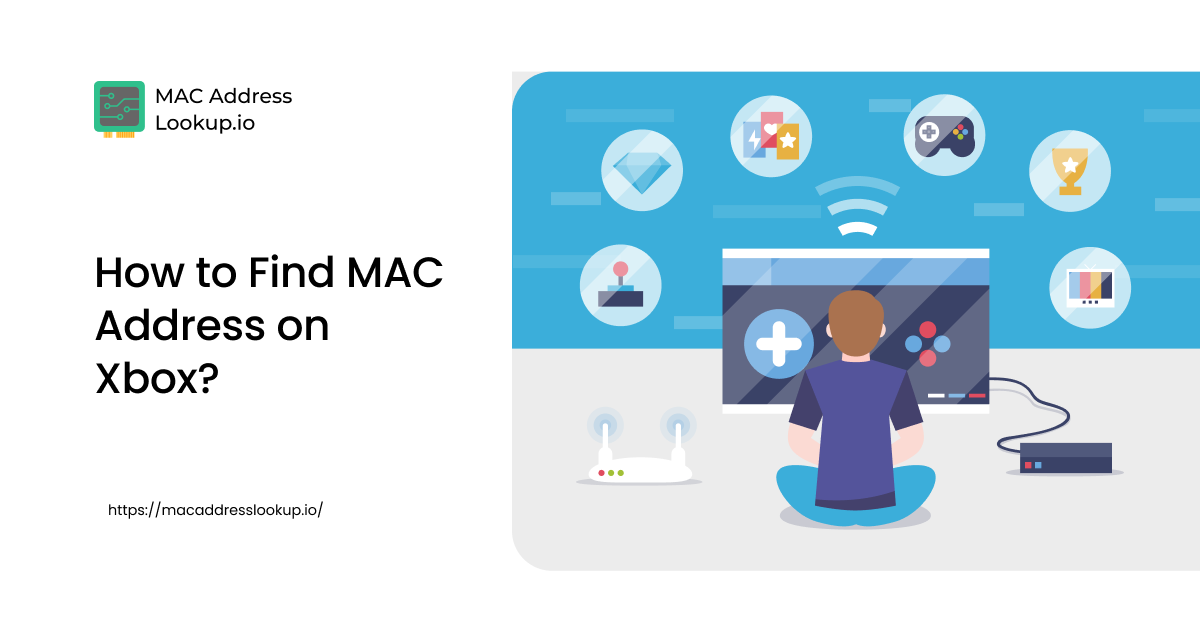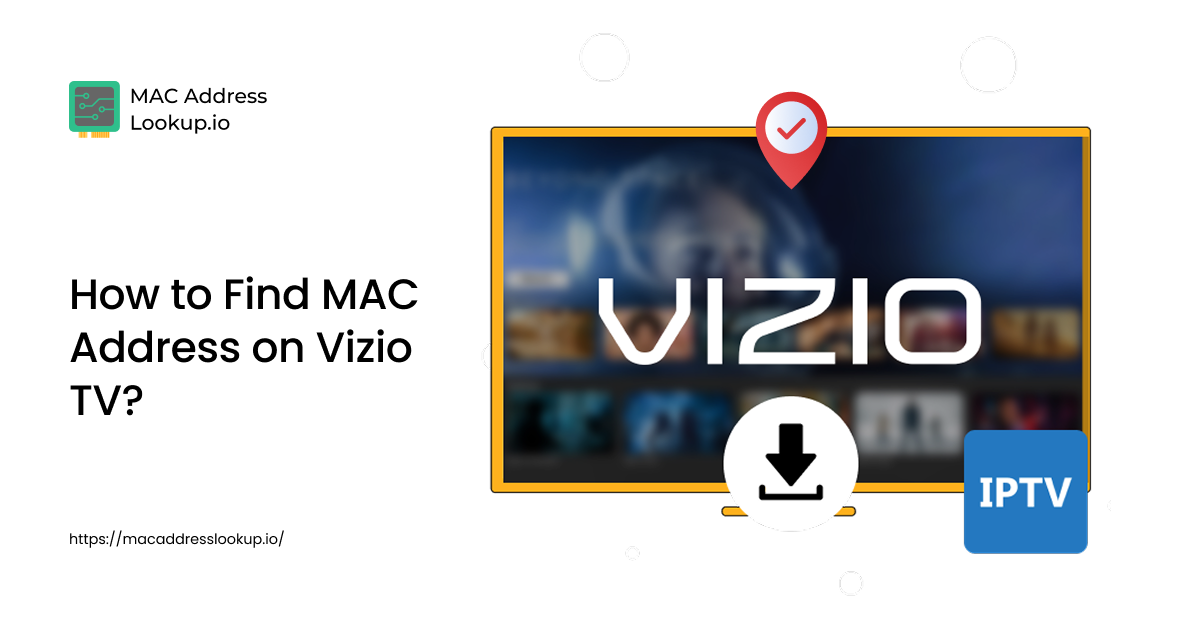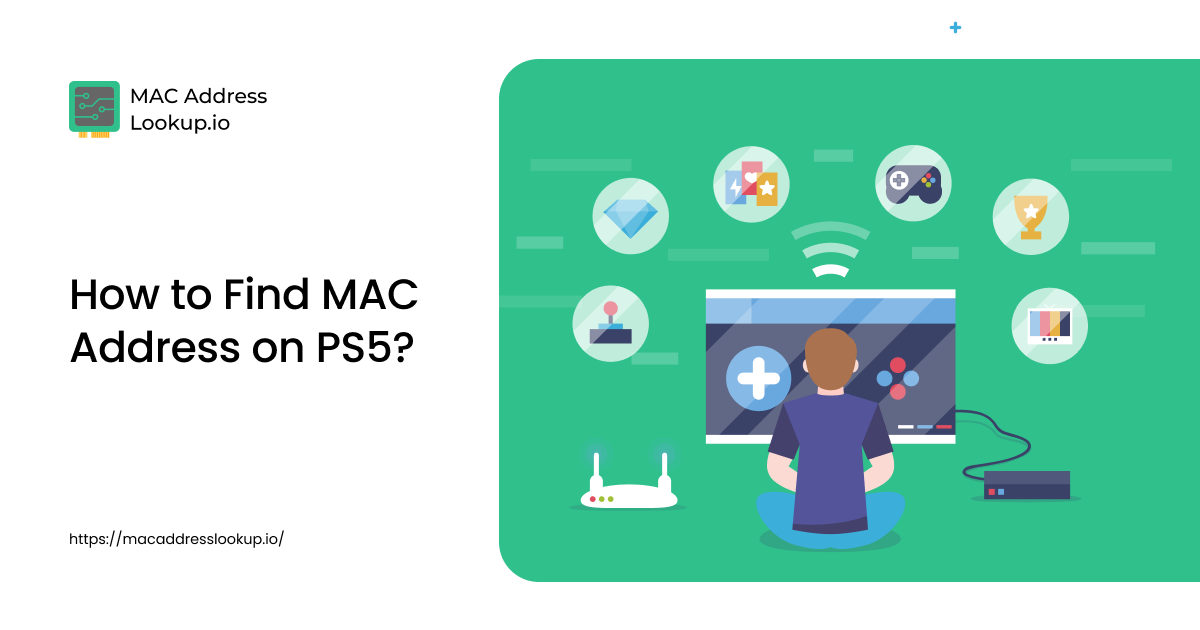How to Find MAC Address on iPhone?
Published on Wed, Oct 08, 2025 | 2 months ago
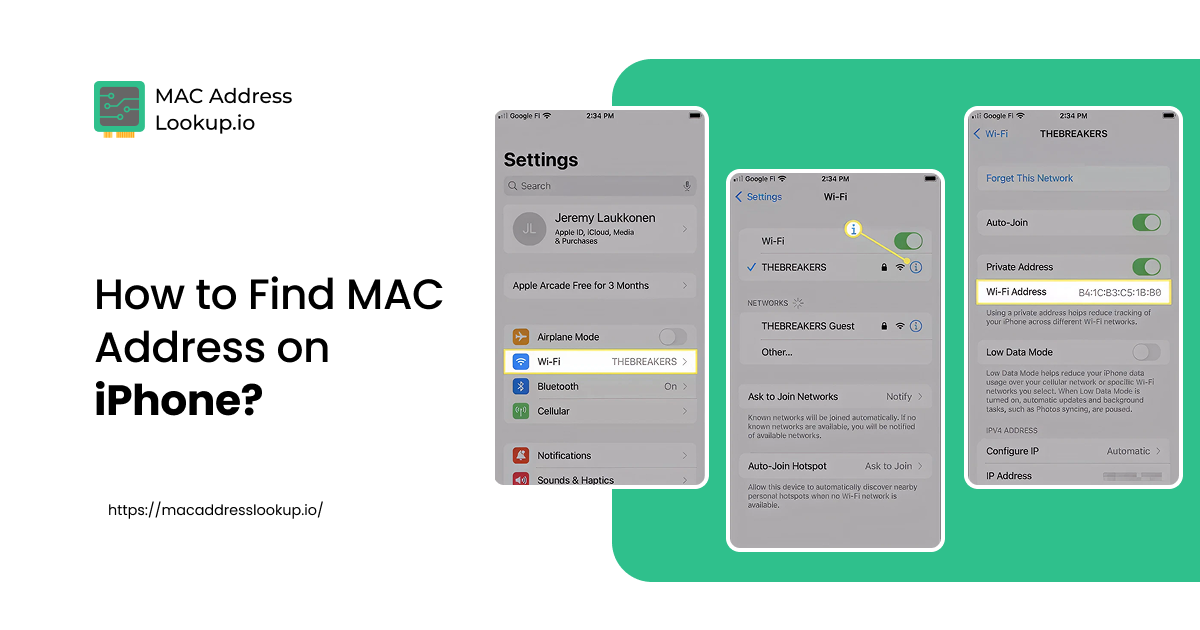
Finding the MAC address on your iPhone is simple and can be done directly through the device settings. Knowing your MAC address helps to ensure your phone connects securely with Wi-Fi networks and other devices
To find the MAC address on an iPhone, follow the steps mentioned below:
- Go to “Settings”.
- Scroll down and click on “General”.
- Open “About”.
- Scroll down and locate “WiFi Address”. This is your iPhone’s MAC address for Wi-Fi.
But wait, there’s something you should know about:
Private Wi-Fi Address
iPhones use Private (randomized or rotating) MAC addresses by default for each Wi-Fi network. This is meant to improve the user's privacy.
To view the actual MAC address used on a specific Wi-Fi network, you first have to turn off the private setting. Here’s how you can do that:
- Go to Settings > Wi-Fi.
- Tap the (i) icon next to the connected network. This will open up the network details.
- Now, scroll down a bit to the private Wi-Fi address tab and click on it.
- Choose “Fixed” if it’s set to “Rotating”.
- The values that are now displayed next to your Wi-Fi address are the Private Wi-Fi address of your device.
That’s all you need to do to find the MAC address on an iPhone.